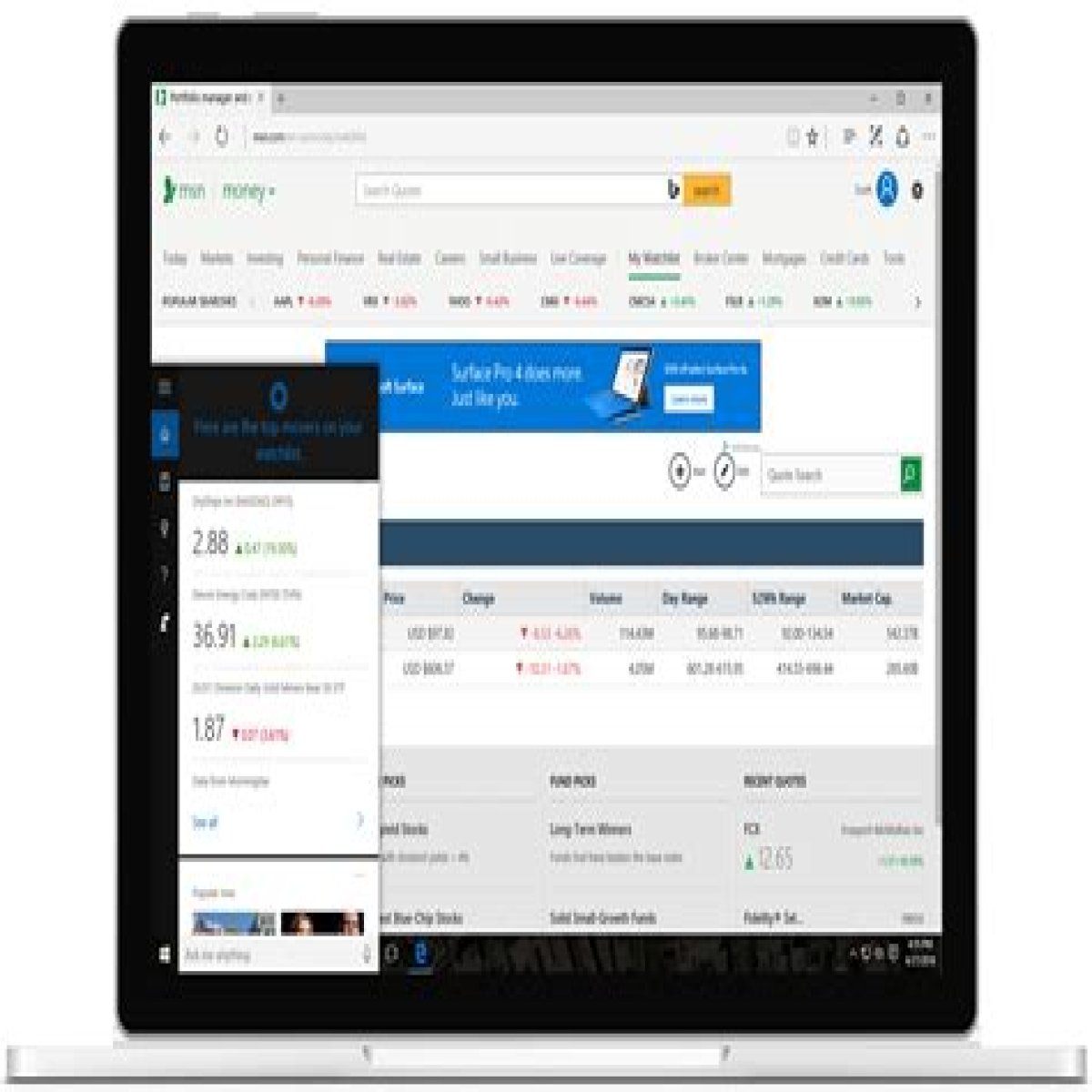The new MSN Money Portfolios provides a rich, seamless and intuitive way to track your securities
- FAQ
- Known Issues
- Troubleshooting
- What is the Quicklist?
- How do I add stocks?
- How do I re-order my financial instruments?
- How do I delete a financial instrument?
- How do I add transactions?
- How do I rename stocks for my transactions?
- How do I edit or remove a portfolio?
- How do I create a new portfolio?
- How do I track holdings in foreign currencies?
FAQ
Known Issues
-
Bug I cannot print my portfolio
Symptoms
The "Print" button is not appearing in the toolbar of my Quicklist and portfolios
Solution
We are working on this in a future enhancement of the feature
-
Bug The 1-month performance calculation is incorrect
Symptoms
The 1-month portfolio performance is either garbled or provides inaccurate information
Solution
You can check your portfolio transactions to ensure that all foreign holdings have valid quantity, price, and exchange rate applied to each transaction. This resolves the issue for a subset of users. We are working on a fix to remedy this.
Troubleshooting
If you have other issues, the Microsoft Community Forum is a great place to ask questions and receive answers from other users or Microsoft support staff.
What is the Quicklist?
How do I add stocks?
From the Portfolio or Quicklist
- Select the "Add" button in the toolbar
- Enter the symbol or name of the financial instrument which you wish to track
- Select the corresponding financial instrument from the drop-down list
- Select "Add"
From a quote page of a financial instrument
- Select the "Save" button in the toolbar
- Select the corresponding checkboxes of the portfolios which you would like to add the financial instrument to
- Select "Save"
How do I re-order my financial instruments?
- Open the Quick List or a Portfolio
- Select the "Edit" button from the toolbar
- Click on the financial instrument to be reordered and drag it into the position you'd like it to beAlternatively, you can hover over the item and select the "Up" and "Down" icons to move the instrument
- Click on "Save" in the toolbar to apply your changes
How do I delete a financial instrument?
- Open the Quick List or a Portfolio
- Select the "Edit" button from the toolbar
- Hover your mouse cursor over the item and select the "Delete" (X) icon to remove the instrument
- Click on "Save" in the toolbar to apply your changes
- If you have transactions associated with the symbol, you will be asked to confirm the deletion
How do I add transactions?
- Open a Portfolio
- Select the "Add" button in the toolbar
- Enter the symbol or name of the financial instrument which you wish to track
- Select the corresponding financial instrument from the drop-down list
- Select "Add Transactions"
- Enter details of the transaction
- Select "Add" to save your changes
How do I rename stocks for my transactions?
This applies to you if a financial instrument you track has changed symbols to one that is currently traded. You will not be able to edit transactions to a symbol that has been de-listed.
- Open a Portfolio
- Select the "Transactions" tab in the tab navigation
- Click on the name of the symbol you wish to rename
- Search for the new symbol by entering the new symbol or the name of the new company
- Select "Update" to apply your changes
How do I edit or remove a portfolio?
- Select the Portfolio menu
- Select the portfolio you wish to edit by clicking on the name of the portfolio, which will navigate you to the portfolio
- Select the portfolio menu again
- Select the "Edit" option to change the name of the portfolio or its base currency and follow on screen steps
- Select the "Remove" option to permanently delete the portfolio
Note: You cannot delete the Quicklist, but you can however delete instruments in the Quicklist
How do I create a new portfolio?
- Select the Portfolio menu
- Select the "New" option
- Enter a name for the new portfolio and confirm the base currency of the portfolio
- Select "OK" option to create a new portfolio
How do I track holdings in foreign currencies?
The most recent update of the Portfolio feature adds the ability to track your international investments in other currencies as well.
You can now add trasactions associated with funding your cash account in a foreign currency or specify an exchange rate received from your broker when the transaction occurred.
When adding a transaction associated with these currency or foreign holdings, ensure that you enter an exchange rate associated with each transaction.